What is staff augmentation — a comprehensive overview
Staff augmentation is a methodology that allows you to expand your team quickly by hiring temporary employees to optimize business processes.

Our mission goes beyond building features: it’s about creating technology that works smoothly for every person. Digital accessibility is not simply a compliance requirement; it forms the foundation of high-quality, inclusive user experience (UX) and reliable product design. To support this commitment, we’ve developed an internal, cross-disciplinary checklist. It’s tailored for UX Designers, Developers, and QA Specialists, offering a clear roadmap for removing barriers before any release.
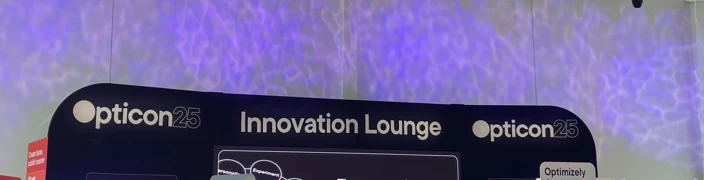

For organizations that create or support Electronic and Information Technology (EIT), accessibility is not something that can be added at the end of a project. It needs to be part of how teams design, build, and maintain digital products. Although Section 508 is often associated only with U.S. federal agencies, its practical influence is far wider. The standard has become a dependable reference point for digital inclusion and a valuable guide for any company focused on quality and long-term user trust.
This article explains what Section 508 covers and turns its principles into a clear, text-based checklist your engineering, design, and QA teams can use to develop accessible products with confidence.

Creating accessible digital products is not just a legal requirement, it is good design. A web accessibility audit helps ensure that everyone, including users with access needs, can use your website or app with ease. It checks how well your product meets the Web Content Accessibility Guidelines (WCAG) 2.2, the global standard for inclusive digital experiences.

The UKAD team explores how AI is being used across the B2B ecommerce lifecycle to quietly improve the way things already work. It covers real-world use cases, practical benefits, and what teams should know before getting started, including search and demand forecasting, pricing, support, and content management. If you’re dealing with scale, complexity, or growing expectations, this guide is written for you!

UKAD has been named a Microsoft Solutions Partner for Data & AI (Azure). In this post, we explain what this recognition means, how it reflects the way we approach AI development, and what kind of support businesses can expect when working with us, like building AI tools or integrating machine learning into real operations.

Thinking about building an AI assistant but unsure what it actually involves or how much it might cost? This guide breaks it down in plain terms. You’ll learn what affects the price, how long development takes, and what technologies are involved. We’ll also look at hosting options, ongoing costs, and smart ways to keep your AI budget under control.

Discover how various embedding models impact the accuracy and efficiency of Retrieval-Augmented Generation (RAG) systems for intelligent CV search. Insights from a UKAD-certified developer highlight practical considerations and evaluation methods to help you choose the right model for your AI projects.
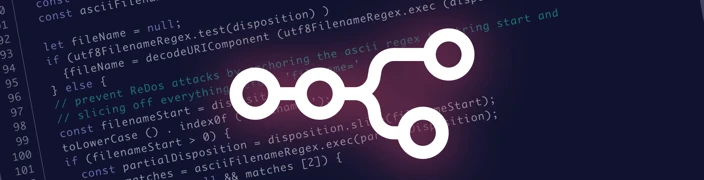

A web accessibility audit is the foundational, structured review of your website, web application, or digital document to ensure it is fully usable by everyone, including the 1.3 billion people globally who live with a disability.

Maintaining a balance between work and personal life is crucial for the overall well-being of people. When teammates have the time and energy to engage in activities outside of work, they can draw inspiration from various aspects of their lives and apply those insights to their work, leading to more creative and effective solutions. A proper work-life balance allows employees to allocate sufficient time to tasks, leading to higher-quality outputs and fewer errors.
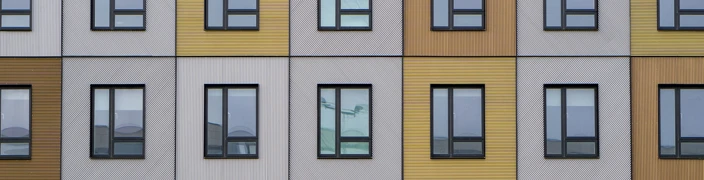
In the ever-evolving landscape of information technology, staying ahead of the curve is essential for any company seeking to provide innovative and efficient solutions. One such groundbreaking concept that has gained immense popularity is the microservices architecture

In today's digital age, healthcare providers are embracing technology to improve patient care, streamline administrative tasks, and enhance overall operational efficiency. Healthcare software has emerged as a game-changer, offering a wide range of solutions to meet the diverse needs of medical practices. From medical billing software to patient management systems and mental health software, these technological advancements are reshaping the way healthcare is delivered. In this article, we will explore the variety and utilization of healthcare software and how it is transforming the industry for the better.

As a well-known eLearning development provider, we want to talk about the basis of this area to bring an understanding of why everybody needs EdTech solutions for any kind of business

There is one thing that looks as revolutionary as the steam-powered engine centuries ago, surrounded by those who believe in its unique value and those who oppose and call it a waste of time. The thing is a neural network, more specifically Chat GPT - a chatbot using downloaded information to generate unique answers. It's capable of talking like a living person, composing various texts, answering questions, writing poems, and so on. No discussion, it's a perfect toy for grown-up boys and girls, but can it be beneficial to the business?