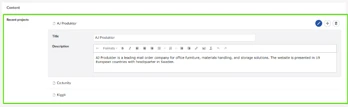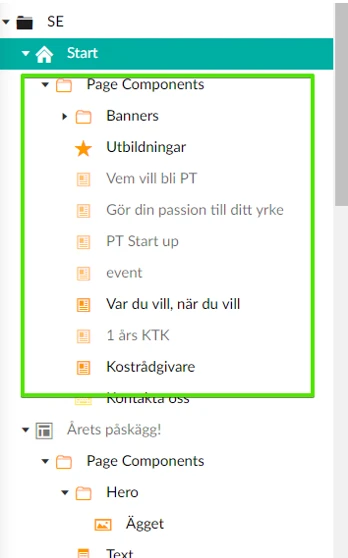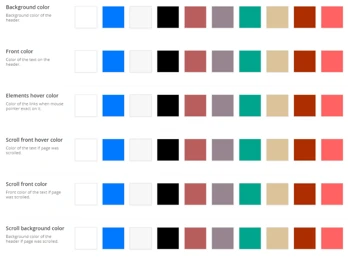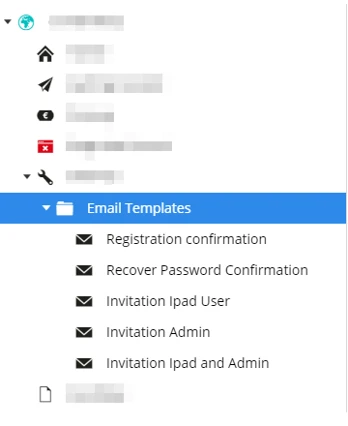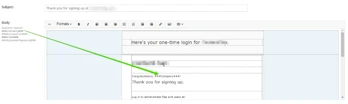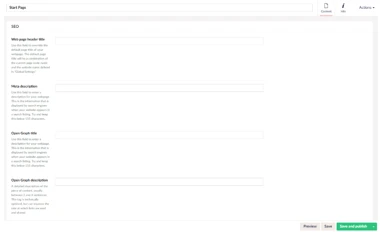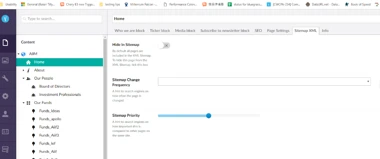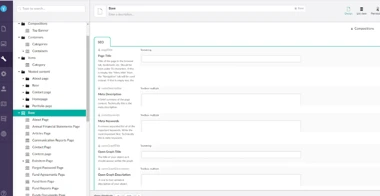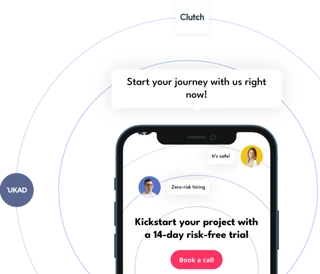Umbraco is a flexible and developer friendly CMS. Here you will find tips on how to optimize an editor experience. It also offers a smooth editorial flow customization, which allows developers to set it up depending on the project needs. While being a great strength, this feature could become a weakness, if you do not know how to use it right. In this case, you have to know when to select Umbraco CMS for your project and then start discovering all available opportunities.
Below there are advice and best practices gathered by me and my colleagues on how editor mode should be configured and what Umbraco plugins to set up to make the Umbraco experience rocking. Enjoy!